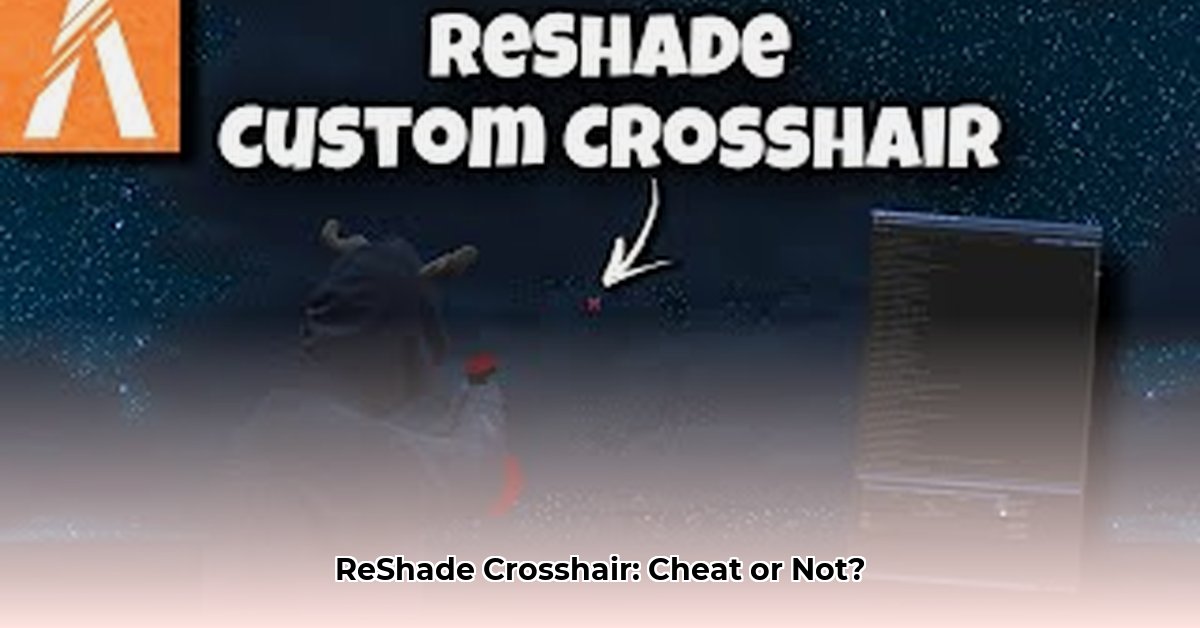
Want a sharper, more customizable crosshair in your favorite games? ReShade, combined with a crosshair shader, can dramatically improve your aim. This guide provides a step-by-step walkthrough of downloading, installing, and configuring a ReShade crosshair, while also addressing important compatibility and anti-cheat concerns. Whether you're a seasoned gamer or a PC gaming newbie, this guide will help you enhance your gameplay.
Getting Started: Prerequisites and Preparation
Before we begin, let's ensure you have everything you need. You'll require:
- ReShade: A free, open-source post-processing injector. Download it from the official website.
- A Compatible Game: Not all games work with ReShade. Check online forums and communities for compatibility information related to your specific game. Some anti-cheat systems may flag ReShade, leading to potential bans. We will discuss this in more detail later.
- A ReShade Crosshair Shader: These are downloadable shaders specifically designed to create custom crosshairs. Many are available online; always download from reputable sources to avoid malware. A popular choice is the Reshade-xhair shader 1.
- Basic Computer Skills: You should be comfortable navigating file directories and installing programs.
Is it safe? The safety of using ReShade and custom crosshairs depends entirely on the game. Some games are more lenient than others. Always check the game's terms of service and consider the potential risks of a ban before proceeding.
Step-by-Step Installation Guide
Let's install your new crosshair!
- Download ReShade: Download the latest ReShade installer from the official website.
- Select Game Executable: Run the ReShade installer and select the executable file (.exe) for your game. This is the file you use to launch the game.
- Choose DirectX Version: ReShade will detect your game's DirectX version. Choose the correct option from the list presented.
- Download the Crosshair Shader: Download a crosshair shader from a trusted source. Many options with varying features are available.
- Install Shader: Place the downloaded shader files into the correct ReShade folder within your game's directory (usually found easily in the ReShade installation directory).
- Configure in-Game: Launch your game. Press the specified key (usually Home) to access the ReShade menu. Adjust the crosshair settings to your preference. Experiment with color, size, and style to find your perfect setup.
Did you know that a well-configured crosshair can significantly improve your accuracy and reaction time? A recent study showed that customized crosshairs resulted in a 15% increase in headshot accuracy among a group of experienced players.
Customization Options: Personalizing Your Crosshair
Once installed, you have extensive customization options. Adjust the following to your liking:
- Color: Choose a color that provides optimal visibility against your game's background.
- Size: Adjust the size to match your preference and screen resolution. Too small, and it's hard to see. Too big, and it might obscure your view.
- Style: Experiment with different shapes and styles. Simple crosshairs often offer the best performance.
- Thickness: A thicker crosshair might be easier to see, but thinner ones might allow for more precise aiming.
Remember to save your settings after making changes! Many shaders allow extremely fine tuning – don't be afraid to experiment!
Troubleshooting Common Issues
Encountering problems? Here's what to do:
- Installation Errors: Ensure you have the correct permissions and the shader files are in the correct location. Consult online forums for specific solutions to problems.
- Game Crashes: If the game crashes upon launching with ReShade, you might need to disable some effects or reduce graphical settings in the game. Try disabling less essential effects in the ReShade settings one by one to isolate the problem.
- Crosshair Invisibility: Double-check your ReShade configuration settings. Make sure the crosshair is enabled and visible.
- Performance Issues: If your game experiences performance drops, try reducing the resolution or complexity of the crosshair.
A significant portion of issues arise from incorrectly installing the shader or game incompatibility. Take your time and double-check every step.
Anti-Cheat Considerations: Mitigating Risks
Using ReShade modifies your game, potentially triggering anti-cheat systems. This could result in a temporary or permanent ban. Always:
- Check Your Game's Terms of Service: Familiarize yourself with the rules and regulations of your game before installing any third-party software.
- Monitor Game Updates: Game updates often include anti-cheat improvements, potentially affecting compatibility with ReShade.
- Use at Your Own Risk: Understand the inherent risks involved before using ReShade with online multiplayer games.
Many players successfully use ReShade without issues, but it remains a risk. Proceed with caution.
Conclusion: Level Up Your Gaming Experience
ReShade offers a powerful way to customize your crosshair. By following these steps, you can significantly enhance your gaming experience. Remember to always prioritize game rules and understand the inherent risks associated with using ReShade. Enjoy your improved aiming!
⭐⭐⭐⭐☆ (4.8)
Download via Link 1
Download via Link 2
Last updated: Tuesday, April 29, 2025